by Dave Gray
Web Scraping
Using the Python programming language, it is possible to “scrape” data from the web in a quick and efficient manner.
Web scraping is defined as:
a tool for turning the unstructured data on the web into machine readable, structured data which is ready for analysis. (source)
Web scraping is a valuable tool in the data scientist’s skill set.
Now, what to scrape?
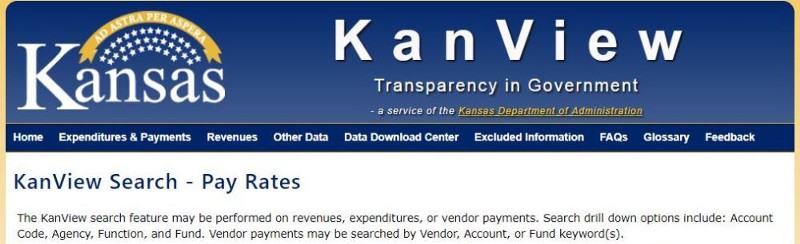
Publicly Available Data
The KanView website supports “Transparency in Government”. That is also the slogan of the site. The site provides payroll data for the State of Kansas. And that’s great!
Yet, like many government websites, it buries the data in drill-down links and tables. This often requires “best guess navigation” to find the specific data you are looking for. I wanted to use the public data provided for the universities within Kansas in a research project. Scraping the data with Python and saving it as JSON was what I needed to do to get started.
JavaScript links increase the complexity
Web scraping with Python often requires no more than the use of the Beautiful Soup module to reach the goal. Beautiful Soup is a popular Python library that makes web scraping by traversing the DOM (document object model) easier to implement.
However, the KanView website uses JavaScript links. Therefore, examples using Python and Beautiful Soup will not work without some extra additions.
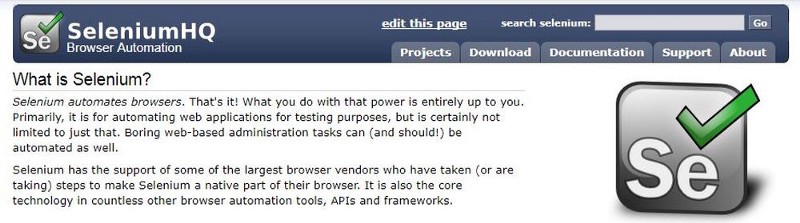
Selenium to the rescue
The Selenium package is used to automate web browser interaction from Python. With Selenium, programming a Python script to automate a web browser is possible. Afterwards, those pesky JavaScript links are no longer an issue.
from selenium import webdriver
from selenium.webdriver.common.keys import Keys
from bs4 import BeautifulSoup
import re
import pandas as pd
import osSelenium will now start a browser session. For Selenium to work, it must access the browser driver. By default, it will look in the same directory as the Python script. Links to Chrome, Firefox, Edge, and Safari drivers available here. The example code below uses Firefox:
#launch url
url = "http://kanview.ks.gov/PayRates/PayRates_Agency.aspx"
# create a new Firefox session
driver = webdriver.Firefox()
driver.implicitly_wait(30)
driver.get(url)
python_button = driver.find_element_by_id('MainContent_uxLevel1_Agencies_uxAgencyBtn_33') #FHSU
python_button.click() #click fhsu linkThe python_button.click() above is telling Selenium to click the JavaScript link on the page. After arriving at the Job Titles page, Selenium hands off the page source to Beautiful Soup.
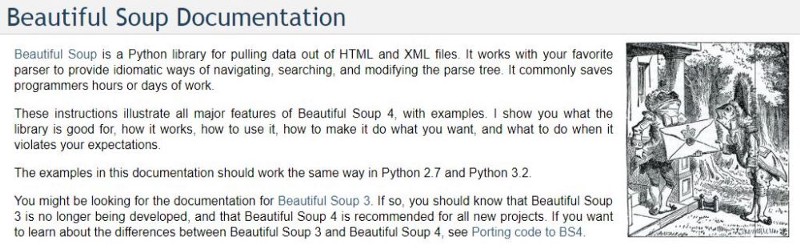
Transitioning to Beautiful Soup
Beautiful Soup remains the best way to traverse the DOM and scrape the data. After defining an empty list and a counter variable, it is time to ask Beautiful Soup to grab all the links on the page that match a regular expression:
#Selenium hands the page source to Beautiful Soup
soup_level1=BeautifulSoup(driver.page_source, 'lxml')
datalist = [] #empty list
x = 0 #counter
for link in soup_level1.find_all('a', id=re.compile("^MainContent_uxLevel2_JobTitles_uxJobTitleBtn_")):
##code to execute in for loop goes hereYou can see from the example above that Beautiful Soup will retrieve a JavaScript link for each job title at the state agency. Now in the code block of the for / in loop, Selenium will click each JavaScript link. Beautiful Soup will then retrieve the table from each page.
#Beautiful Soup grabs all Job Title links
for link in soup_level1.find_all('a', id=re.compile("^MainContent_uxLevel2_JobTitles_uxJobTitleBtn_")):
#Selenium visits each Job Title page
python_button = driver.find_element_by_id('MainContent_uxLevel2_JobTitles_uxJobTitleBtn_' + str(x))
python_button.click() #click link
#Selenium hands of the source of the specific job page to Beautiful Soup
soup_level2=BeautifulSoup(driver.page_source, 'lxml')
#Beautiful Soup grabs the HTML table on the page
table = soup_level2.find_all('table')[0]
#Giving the HTML table to pandas to put in a dataframe object
df = pd.read_html(str(table),header=0)
#Store the dataframe in a list
datalist.append(df[0])
#Ask Selenium to click the back button
driver.execute_script("window.history.go(-1)")
#increment the counter variable before starting the loop over
x += 1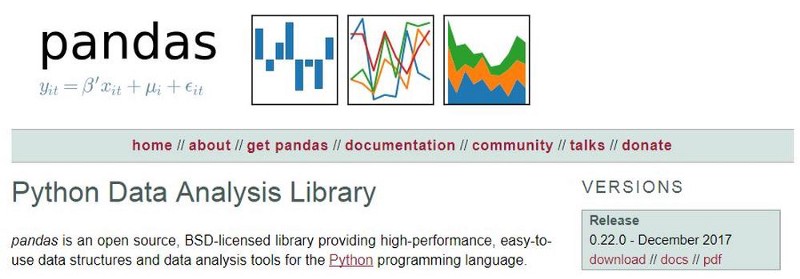
pandas: Python Data Analysis Library
Beautiful Soup passes the findings to pandas. Pandas uses its read_html function to read the HTML table data into a dataframe. The dataframe is appended to the previously defined empty list.
Before the code block of the loop is complete, Selenium needs to click the back button in the browser. This is so the next link in the loop will be available to click on the job listing page.
When the for / in loop has completed, Selenium has visited every job title link. Beautiful Soup has retrieved the table from each page. Pandas has stored the data from each table in a dataframe. Each dataframe is an item in the datalist. The individual table dataframes must now merge into one large dataframe. The data will then be converted to JSON format with pandas.Dataframe.to_json:
#loop has completed
#end the Selenium browser session
driver.quit()
#combine all pandas dataframes in the list into one big dataframe
result = pd.concat([pd.DataFrame(datalist[i]) for i in range(len(datalist))],ignore_index=True)
#convert the pandas dataframe to JSON
json_records = result.to_json(orient='records')Now Python creates the JSON data file. It is ready for use!
#get current working directory
path = os.getcwd()
#open, write, and close the file
f = open(path + "\\fhsu_payroll_data.json","w") #FHSU
f.write(json_records)
f.close()The automated process is fast
The automated web scraping process described above completes quickly. Selenium opens a browser window you can see working. This allows me to show you a screen capture video of how fast the process is. You see how fast the script follows a link, grabs the data, goes back, and clicks the next link. It makes retrieving the data from hundreds of links a matter of single-digit minutes.
The full Python code
Here is the full Python code. I have included an import for tabulate. It requires an extra line of code that will use tabulate to pretty print the data to your command line interface:
from selenium import webdriver
from selenium.webdriver.common.keys import Keys
from bs4 import BeautifulSoup
import re
import pandas as pd
from tabulate import tabulate
import os
#launch url
url = "http://kanview.ks.gov/PayRates/PayRates_Agency.aspx"
# create a new Firefox session
driver = webdriver.Firefox()
driver.implicitly_wait(30)
driver.get(url)
#After opening the url above, Selenium clicks the specific agency link
python_button = driver.find_element_by_id('MainContent_uxLevel1_Agencies_uxAgencyBtn_33') #FHSU
python_button.click() #click fhsu link
#Selenium hands the page source to Beautiful Soup
soup_level1=BeautifulSoup(driver.page_source, 'lxml')
datalist = [] #empty list
x = 0 #counter
#Beautiful Soup finds all Job Title links on the agency page and the loop begins
for link in soup_level1.find_all('a', id=re.compile("^MainContent_uxLevel2_JobTitles_uxJobTitleBtn_")):
#Selenium visits each Job Title page
python_button = driver.find_element_by_id('MainContent_uxLevel2_JobTitles_uxJobTitleBtn_' + str(x))
python_button.click() #click link
#Selenium hands of the source of the specific job page to Beautiful Soup
soup_level2=BeautifulSoup(driver.page_source, 'lxml')
#Beautiful Soup grabs the HTML table on the page
table = soup_level2.find_all('table')[0]
#Giving the HTML table to pandas to put in a dataframe object
df = pd.read_html(str(table),header=0)
#Store the dataframe in a list
datalist.append(df[0])
#Ask Selenium to click the back button
driver.execute_script("window.history.go(-1)")
#increment the counter variable before starting the loop over
x += 1
#end loop block
#loop has completed
#end the Selenium browser session
driver.quit()
#combine all pandas dataframes in the list into one big dataframe
result = pd.concat([pd.DataFrame(datalist[i]) for i in range(len(datalist))],ignore_index=True)
#convert the pandas dataframe to JSON
json_records = result.to_json(orient='records')
#pretty print to CLI with tabulate
#converts to an ascii table
print(tabulate(result, headers=["Employee Name","Job Title","Overtime Pay","Total Gross Pay"],tablefmt='psql'))
#get current working directory
path = os.getcwd()
#open, write, and close the file
f = open(path + "\\fhsu_payroll_data.json","w") #FHSU
f.write(json_records)
f.close()
Conclusion
Web scraping with Python and Beautiful Soup is an excellent tool to have within your skillset. Use web scraping when the data you need to work with is available to the public, but not necessarily conveniently available. When JavaScript provides or “hides” content, browser automation with Selenium will insure your code “sees” what you (as a user) should see. And finally, when you are scraping tables full of data, pandas is the Python data analysis library that will handle it all.
Reference:
The following article was a helpful reference for this project:
https://pythonprogramminglanguage.com/web-scraping-with-pandas-and-beautifulsoup/
Reach out to me any time on LinkedIn or Twitter. And if you liked this article, give it a few claps. I will sincerely appreciate it.
https://www.linkedin.com/in/davidagray/
Dave Gray (@yesdavidgray) | Twitter
The latest Tweets from Dave Gray (@yesdavidgray). Instructor @FHSUInformatics * Developer * Musician * Entrepreneur *…
twitter.com
