by Atila Fassina
High Performance Apps: Multiplexing, Debouncing, System Fonts, and other tricks
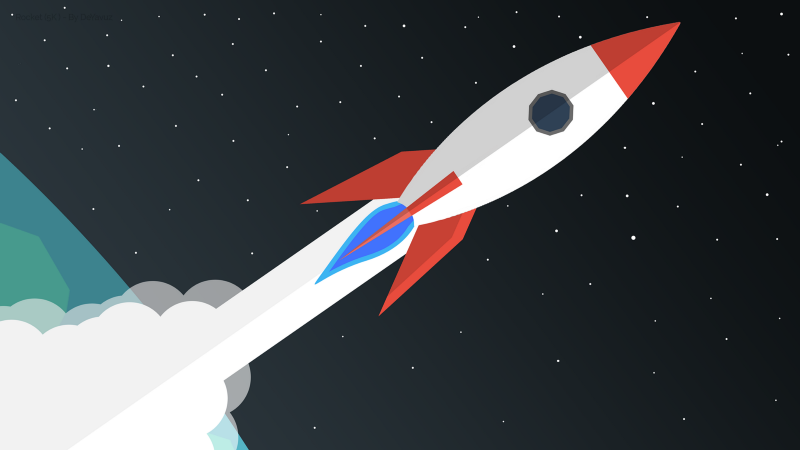
Here are some performance tips for your client-side application that you can start using immediately.
These will boost your app’s perceived performance significantly. And most of them only require quick tweaks to your app.
Preload your resources
rel="preload" is a way of letting your browser know that a specific resource is important. This way, your browser will fetch the resource as quickly as possible. Then it will store it locally until it finds the expected reference in the DOM.
Here are some examples of using a link with this attribute:
The as attribute is mandatory here, because it tells the browser what filetype that it is fetching. This way it can interpret the request and add the proper headers. Otherwise, your request would have the incorrect mime/type so your browser wouldn’t be able to parse it.
By the way, mime/type is the file type declaration that developers use on the web. This is similar to the file extensions on your desktop operating system. If you have the incorrect mime/type, the browser won’t know how to parse the file.
Font files are a bit trickier to preload. Here are some things to keep in mind:
crossorigin—The W3C requires that font fetches be anonymous. In a nutshell, this means even when the request is coming from the same domain, it will be treated as a cross-origin request.type— This specifies which format the browser should use when fetching the font.
Also, be sure to only add the first format to your font-face declaration. Preloading multiple font formats is against best practices, is bad UX, and wastes your users’ bandwidth.
You can read more about preloading here.
Use Operating System-specific fonts
By using system fonts, it’s possible to emulate your users’ Operational System’s look and feel. This way, your application has a better chance of looking like a native one, while saving your user the trouble of downloading more resources.
Let's analyze more closely each of these declarations:
- apple-system: as the name suggests, these target OSX/iOS-related systems
- system-ui: these target the system font, regardless of the system
- BlinkMacSystemFont: Chrome’s font on MacOS
- Segoe UI: Windows/Windows Phone
- Roboto: Android
This solution is widely used even though many developers don’t yet know about it. For example, at time of writing this article, it's used at:
- GitHub
- Wordpress
- Bootstrap
- Medium
- Ghost
- Zeit
And probably others that I haven't yet heard about.
Debounce and throttle calls to your server
Some events get fired many times more than we intend to trigger them. For example: resize, scroll, keypress/keydown/keyup, or change.
Resize and scroll, for instance, get fired on every pixel. That’s an awful lot of chatter if you just want to adjust some elements on breakpoint, or add a class to a header as the user scrolls down the page.
If you get an autocomplete, for example, you don’t want to fire on every key press. In most cases, it would be good to start autocompleting after the 3rd character. Especially if you plan to fetch information for that.
Debounce holds up your trigger until the event stops firing for a given amount of time (usually 500 milliseconds).
Throttle holds up your trigger if it attempts to fire more often than a given interval (usually 25o milliseconds).
Use async/defer
Remember the good old window.onload function? Or moving all the scripts to the bottom of your HTML? Yeah, well, async and defer are here to give you some better options.
Async will download your script during the HTML parsing. It will run it asynchronously (if possible) — regardless of where it’s declared.
Defer will also download your script during the HTML parsing, though it will only attempt to run your script after the parser is finished. Also, declaring multiple deferred scripts guarantees that they will be executed in declaration order.
<script async src="./my-async-script.js"></script><script defer src="./my-deferred-script.js"></script>data:uri and <svg>
When adding icons or small image files, an interesting technique is to use data-uri. A data URL is usually encoded as base64 and provides an easy way of embedding files into your DOM directly. In a similar way, you can add <svg> as markup. This way your SVG image will be parsed and rendered by the browser.
Note that using the <svg> instead of embedding as an <img> or icon-font brings other functionalities that are beyond the scope of this article.
Adding the files straight into your markup instead of referencing them saves you one HTTP request each time. This is nice when your file is so small that it isn’t worth the trouble of making a roundtrip to the server. Especially while on mobile networks, since handshakes can be quite expensive.
Use Multiplexing
If your server is already working with HTTP2, embedding files might not be worthwhile. This happens because HTTP2 has a feature called Multiplexing.
This means your browser can send multiple requests and receive multiple responses "bundled" into a single TCP connection. So the workload associated with DNS lookups and handshakes is saved for files coming from the same server.
In addition, HTTP2 also provides you with Server Push. This means it’s possible to send files even before the user requests them. This increases the perceived performance significantly.
I hope these tips help you improve the perceived performance of your app. If you found this article helpful, give me some claps ?. You can also give me feedback on this on Twitter.