by Akul Tomar
How to get started with PostgreSQL

PostgreSQL is an open source Relational Database Management System (RDBMS). In this article, I’ll provide an introduction to getting started with PostgreSQL. Here is what we’ll cover:
- Installation
- Administration
- Basic Database Operations
Installation
If you have homebrew installed on your system, you can run the command below on your terminal to quickly install PostgreSQL:
brew install postgresqlOthers can download the latest version of PostgreSQL here and follow the installation steps.
Once downloaded, to verify you’ve got PostgreSQL installed, run the following command to check your PostgreSQL version:
postgres --versionAdministration
PostgreSQL can be administered from the command line using the psql utility, by running the command below:
psql postgresThis should get your psql utility running. psql is PostgreSQL’s command line tool. While there are many third-party tools available for administering PostgreSQL databases, I haven’t felt the need to install any other tool yet. psql is pretty neat and works just fine.
To quit from the psql interface, you can type \q and you’re out.If you need help, type \help on your psql terminal. This will list all the available help options. You can type in \help [Command Name], in case you need help with a particular command. For example, typing in \help UPDATE from within psql will show you the syntax of the update option.
Description: update rows of a table[ WITH [ RECURSIVE ] with_query [, ...] ]UPDATE [ ONLY ] table_name [ * ] [ [ AS ] alias ] SET { column_name = { expression | DEFAULT } | ( column_name [, ...] ) = ( { expression | DEFAULT } [, ...] ) | ( column_name [, ...] ) = ( sub-SELECT ) } [, ...] [ FROM from_list ] [ WHERE condition | WHERE CURRENT OF cursor_name ] [ RETURNING * | output_expression [ [ AS ] output_name ] [, ...] ]If you’re a beginner, you may still not understand. A quick Google search will provide you examples of its use or you can always search the official psql documentation which will provide many examples.
When you first install PostgreSQL, there are a few common administrative tasks that you’ll frequently perform.
The first thing would be to check for existing users and databases. Run the command below to list all databases:
\list or \l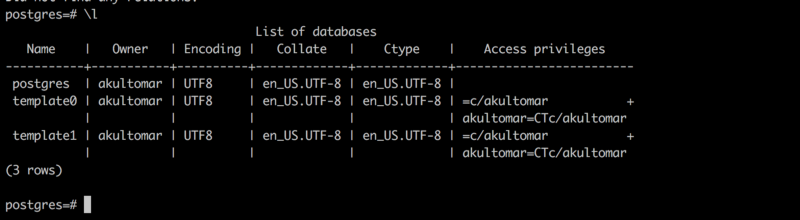
In the figure above, you can see three default databases and a superuser akultomar that get created when you install PostgreSQL.
To list all users, use the \du command. The attributes of the user tell us that they’re a Superuser.

Basic Database Operations
To perform basic database operations, you use the Structured Query Language (commonly known as SQL).
Create a database
To create a database, you use the create database command. In the example below, we’ll create a database named riskzone.

If you forget the semicolon at the end, the = sign at the postgres prompt is replaced with a - as in the figure below. This is basically an indication that you need to terminate your query. You’ll understand it’s significance when you actually start writing longer queries. For now just put a semi-colon to complete the SQL statement and hit return.

Create a user
To create a user, you use the create user command. In the example below, we’ll create a user named no_one.
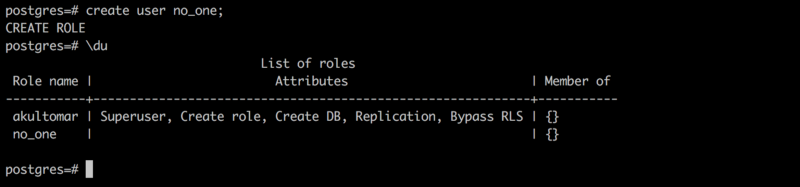
When you create a user, the message shown is CREATE ROLE. Users are roles with login rights. I have used them interchangeably. You’ll also notice that the Attributes column is empty for the user no_one. This means that the user no_one has no administrative permissions. They can only read data and cannot create another user or database.
You can set a password for your user. To a set password for an existing user, you need use the \password command below:
postgres=#\password no_one To set a password when a user is created, the command below can be used:
postgres=#create user no_two with login password 'qwerty';Delete a user or database
The drop command can be used to delete a database or user, as in the commands below.
drop database <database_name>drop user <user_name>This command needs to be used very carefully. Things dropped don’t come back unless you have a backup in place.
If we run the \du and \l that we learned about earlier to display the list of users and databases respectively, we can see that our newly created no_one user and riskzone database.
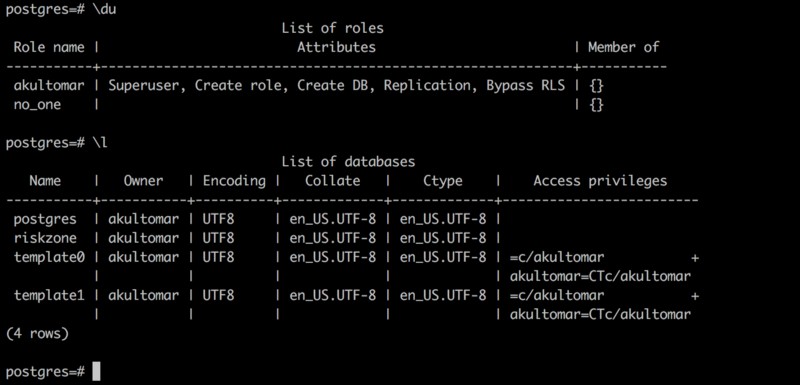
When you specify psql postgres (without a username), it logs into the postgres database using the default superuser (akultomar in my case). To log into a database using a specific user, you can use the command below:
psql [database_name] [user_name]Let’s login to the riskzone database with the no_one user. Hit \q to quit from the earlier postgres database and then run the command below to log into riskzone with the user no_one.

I hoped you like the short introduction to PostgreSQL. I’ll be writing another article to help you understand roles better. If you’re new to SQL, my advice would be to practice as much as you can. Get your hands dirty and create your own little tables and practice.
